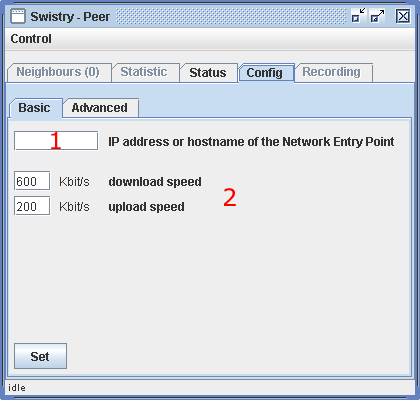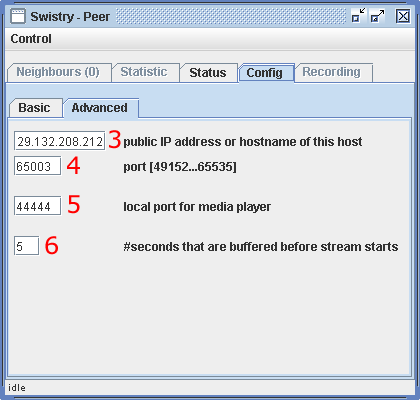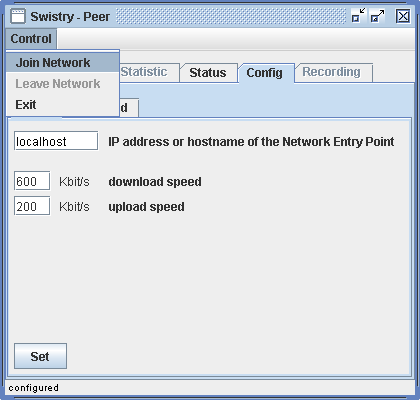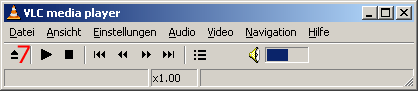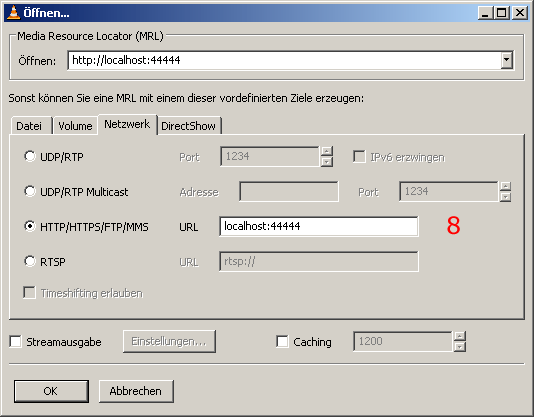Getting started in 7 simple steps
1. Meeting the requirements
2. Downloading the software
3. Starting the software
4. Selecting an existing network
5. Configuring your peer (basic and advanced)
6. Joining the chosen network
7. Watching the stream using VLC media player
1. Meeting the requirements
Before you can start you need to make sure that you have the following software installed:
- Java SE 5.0
- VLC media player version 0.8.5 or later (or similar although we recommend using VLC)
You also need to know your exact inbound and outbound bandwidth. It is crucial that you specify the bandwidth
as precisely as possible; otherwise you will not get an optimal streaming quality!
Use one of the following speed testers to determine your connection speed if you are not sure: Europe, America, others
2. Downloading the software
Go to 'Download' and download the files you need. To be part of the network as a peer you only need the Swistry.jar file.
3. Starting the software
Start the Java application either by double-clicking the jar-file that you have downloaded
or by using the following command in a console:
cd /directory/where/the/downloaded/file/is
java -jar Swistry.jar
4. Selecting an existing network
Go to 'Streams' and look for a stream you would like to join.
Copy the address of the 'Network Entry Point' (e.g. tardis-a01.ee.ethz.ch).
5. Configuring your peer (basic and advanced)
Basic config:
- Select the Basic tab of the config dialog.
- Insert the address of the Network Entry Point you just copied at 1.
- At 2 you need to specify your download and upload bandwidth.
It is crucial that you specify the bandwidth as precise as possible; otherwise you will not get an optimal streaming quality!
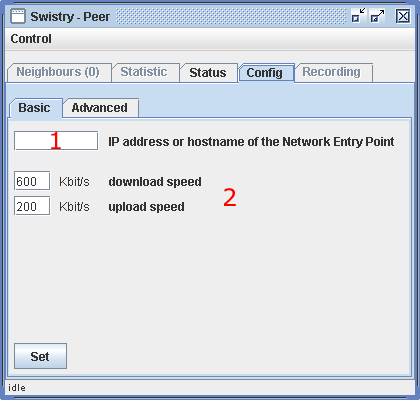
basic configuration
Advanced config:
- Select the Advanced tab of the config dialog.
- At 3 you need to specify your public IP address. In most cases this will be detected automatically.
- Option 4 lets you specify the port you want to use for communication.
Make sure to allow udp and tcp traffic on this port if you are behind a firewall or NAT.
- At 5 you can specify the local port to which you will connect your media player.
- Option 6 allows you to set the number of seconds that are buffered before the stream starts.
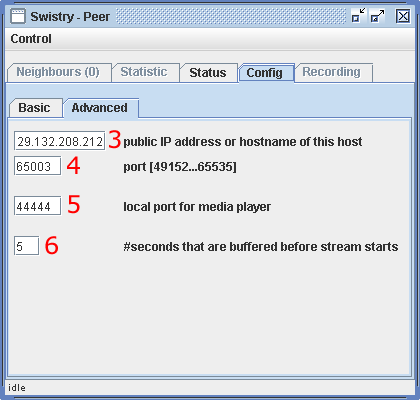
advanced configuration
When you have finished the configuration go back to Basic and click the Set button to store your settings.
6. Joining the chosen network
After having configured your peer click on Control followed by Join Network to actually join as a new peer.
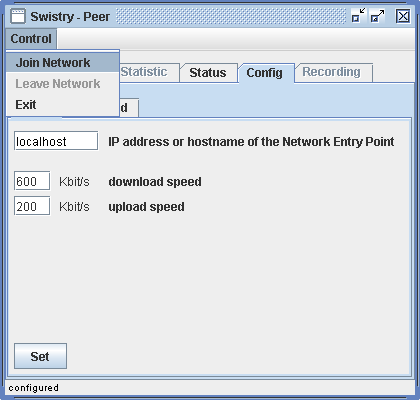
joining the network
Since we are running this software for the first time in public please do not constantly join and leave the network!
We are trying to measure bandwidth and node distributions which is impossible under constant change.
7. Watching the stream using VLC media player
In order to watch the stream that is received by the Swistry peer-software you need an external media player.
We recommend using VLC media player which is available for free at http://www.videolan.org.
You need to open the stream as HTTP in VLC as follows:
- download, install and start VLC
- click on 7
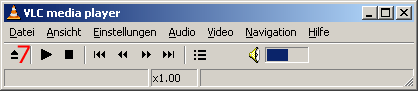
vlc media player
- in the dialog select HTTP/HTTPS/FTP/MMS at 8
- insert the correct url which is 'localhost:' followed by the port you have chosen in the advanced config in step 4 (default is 44444).
- confirm this by clicking OK; the player should start playing the stream automatically now.
If it does not start withing 10seconds click the stop button followed by the start button in VLC.
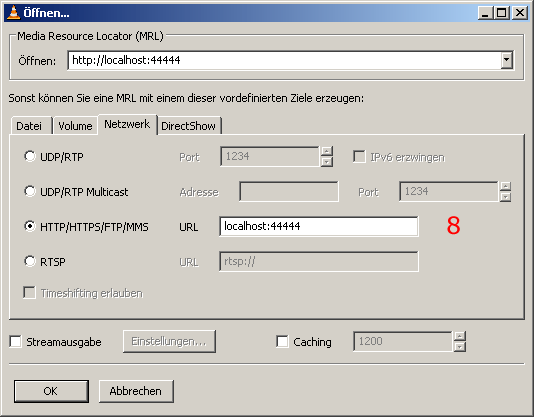
vlc media player - opening a stream
You are free to use any other media player you like although you need to figure out yourself how to configure it.
The stream is multiplexed into MPEG. As video codec we use h.264 and for audio we have mp3.